Russkyc.ModernControls.WPF
1.7.1
Prefix Reserved
See the version list below for details.
dotnet add package Russkyc.ModernControls.WPF --version 1.7.1
NuGet\Install-Package Russkyc.ModernControls.WPF -Version 1.7.1
<PackageReference Include="Russkyc.ModernControls.WPF" Version="1.7.1" />
paket add Russkyc.ModernControls.WPF --version 1.7.1
#r "nuget: Russkyc.ModernControls.WPF, 1.7.1"
// Install Russkyc.ModernControls.WPF as a Cake Addin #addin nuget:?package=Russkyc.ModernControls.WPF&version=1.7.1 // Install Russkyc.ModernControls.WPF as a Cake Tool #tool nuget:?package=Russkyc.ModernControls.WPF&version=1.7.1
Russkyc.ModernControls.WPF
A highly customizable custom control library for wpf
| Version | Package Name |
|---|---|
   |
Russkyc.ModernControls.WPF |
What sets this apart from the default WPF controls?
The default wpf control library is awesome when it comes to ui customization, but theres only one problem --you need to write a handful of style setters, dependency properties, and triggers to have a truly customized control. Which is why Russkyc.ModernControls.WPF is created. It saves you from having to write all of the style, templates, and triggers by providing controls that are highly customizable all using properties. Perfect for quick and easy UI Development.
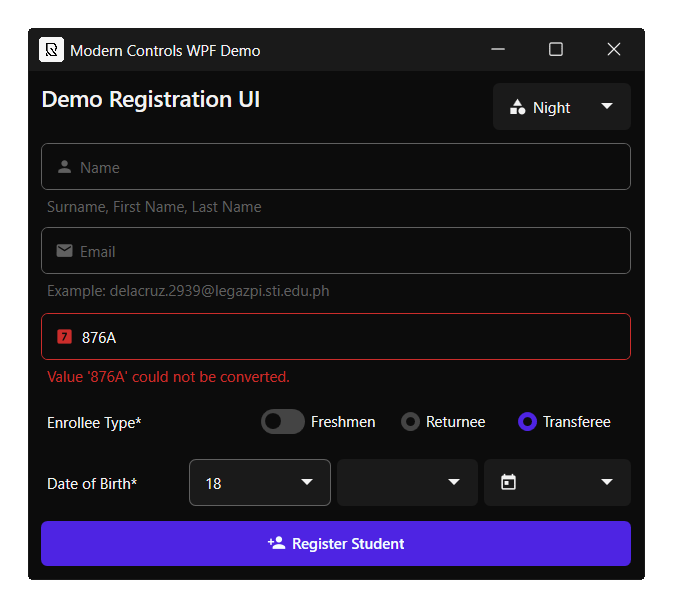
Setup
Add the Resources to App.xaml. Order is Important!
<Application.Resources>
<ResourceDictionary>
<ResourceDictionary.MergedDictionaries>
<ResourceDictionary
Source="pack://application:,,,/Russkyc.ModernControls.WPF;component/Themes/BaseTheme/DefaultDark.xaml" />
<ResourceDictionary
Source="pack://application:,,,/Russkyc.ModernControls.WPF;component/Themes/ColorThemes/Blue.xaml" />
<ResourceDictionary
Source="pack://application:,,,/Russkyc.ModernControls.WPF;component/Themes/Generic.xaml" />
</ResourceDictionary.MergedDictionaries>
</ResourceDictionary>
</Application.Resources>
Add the following to your window
xmlns:russkyc="clr-namespace:org.russkyc.moderncontrols;assembly=Russkyc.ModernControls.WPF"
Sample Usage
<russkyc:ModernButton Width="70" Text="Modern Button" />
A Taste of ModernControls Customization
<russkyc:ModernButton Width="70"
CornerRadius="5"
FontWeight="SemiBold"
HoverBackground="#3d88ff"
HoverForeground="#7BFFA3"
PressedBackground="#1F5ABD"
PressedForeground="#FFBE46"
Text="Modern Button" />
Control Library
- ModernWindow - New! in 1.5.0
- ModernTextBox - Updated! in 1.5.0
- ModernButton
- ModernToggleButton
- ModernRadio
- ModernSwitch - New! in 1.5.0
- ModernRadioButton
- ModernComboBox - Updated! in 1.5.0
Global Theme Management
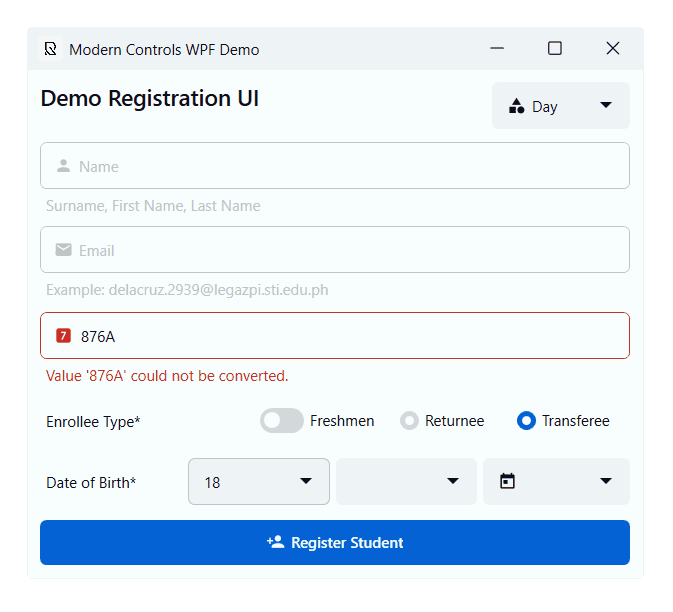
Using the Theme Manager
Breaking Changes in 1.5.2
ThemeManageris now usesInstance- There are now 2 Theme resources.
Base Themecorresponds to the overall base(dark/light) andColorThemecorresponds to the theme colors (blue/red/etc.)- Default Base Themes are now located in
pack://application:,,,/Russkyc.ModernControls.WPF;component/Themes/BaseTheme/- Color Themes are in
pack://application:,,,/Russkyc.ModernControls.WPF;component/Themes/ColorThemes/
Imports
using org.russkyc.moderncontrols.Helpers;
Adding Base or Color Themes
ThemeManager.Instance.AddBaseTheme("Light","pack://application:,,,/Russkyc.ModernControls.WPF;component/Themes/BaseTheme/DefaultLight.xaml");
ThemeManager.Instance.AddColorTheme("Blue","pack://application:,,,/Russkyc.ModernControls.WPF;component/Themes/ColorThemes/Blue.xaml");
Changing Base or Color Themes (Live)
ThemeManager.Instance.SetBaseTheme("Dark");
ThemeManager.Instance.SetColorTheme("Blue");
Get List of Base or Color Themes (names)
ThemeManager.Instance.GetBaseThemes();
ThemeManager.Instance.GetColorThemes();
Removing Base or Color Themes
ThemeManager.Instance.RemoveBaseTheme("Light");
ThemeManager.Instance.RemoveColorTheme("Blue");
Want to create your own Theme?
New Base Theme
Use this Base Theme template
<ResourceDictionary xmlns="http://schemas.microsoft.com/winfx/2006/xaml/presentation" xmlns:x="http://schemas.microsoft.com/winfx/2006/xaml">
<SolidColorBrush x:Key="bg-000" Color="#f8fdff" />
<SolidColorBrush x:Key="bg-100" Color="#EEF3F5" />
<SolidColorBrush x:Key="bg-200" Color="#E1E6E8" />
<SolidColorBrush x:Key="bg-300" Color="#D7DCDE" />
<SolidColorBrush x:Key="bg-400" Color="#D3D8DA" />
<SolidColorBrush x:Key="bg-500" Color="#CFD4D6" />
<SolidColorBrush x:Key="bg-600" Color="#BFC4C5" />
<SolidColorBrush x:Key="fg-000" Color="#0c0e17" />
<SolidColorBrush x:Key="fg-100" Color="#161820" />
<SolidColorBrush x:Key="fg-200" Color="#1f222a" />
<SolidColorBrush x:Key="fg-300" Color="#292b33" />
<SolidColorBrush x:Key="fg-400" Color="#33353c" />
<SolidColorBrush x:Key="fg-500" Color="#3c3f46" />
<SolidColorBrush x:Key="fg-600" Color="#46494f" />
</ResourceDictionary>
New Color Theme
Use this Color Theme template
<ResourceDictionary xmlns="http://schemas.microsoft.com/winfx/2006/xaml/presentation"
xmlns:x="http://schemas.microsoft.com/winfx/2006/xaml">
<SolidColorBrush x:Key="primary-lighten-3" Color="#3d9be6" />
<SolidColorBrush x:Key="primary-lighten-2" Color="#2989e1" />
<SolidColorBrush x:Key="primary-lighten-1" Color="#1576db" />
<SolidColorBrush x:Key="primary-default" Color="#0462d4" />
<SolidColorBrush x:Key="primary-darken-1" Color="#0152c6" />
<SolidColorBrush x:Key="primary-darken-2" Color="#0043b8" />
<SolidColorBrush x:Key="primary-darken-3" Color="#0035a9" />
<SolidColorBrush x:Key="success" Color="#18CB56" />
<SolidColorBrush x:Key="warning" Color="#CE941B" />
<SolidColorBrush x:Key="danger" Color="#CB2D2B" />
<SolidColorBrush x:Key="inverted-lighten-3" Color="#f2f9ff" />
<SolidColorBrush x:Key="inverted-lighten-2" Color="#ebf4ff" />
<SolidColorBrush x:Key="inverted-lighten-1" Color="#e3f0ff" />
<SolidColorBrush x:Key="inverted-default" Color="#dceaff" />
<SolidColorBrush x:Key="inverted-darken-1" Color="#d3e1f6" />
<SolidColorBrush x:Key="inverted-darken-2" Color="#cad9ec" />
<SolidColorBrush x:Key="inverted-darken-3" Color="#c1d0e3" />
</ResourceDictionary>
Add your theme to the ThemeManager
ThemeManager.Instance.AddBaseTheme("MyBase","path_to_your_theme/MyBaseThemeName.xaml");
ThemeManager.Instance.AddColorTheme("MyColor","path_to_your_theme/MyColorThemeName.xaml");
And Apply
ThemeManager.Instance.SetBaseTheme("MyBase");
ThemeManager.Instance.SetColorTheme("MyColor");
Default Color Themes
Base Themes:
- Light
- Dark
Color Themes:
- Blue
- Gray
- Green
- Lime
- Orange
- Pink
- Purple
- Red
- Teal
- Yellow
| Product | Versions Compatible and additional computed target framework versions. |
|---|---|
| .NET | net6.0-windows7.0 is compatible. net7.0-windows was computed. net7.0-windows7.0 is compatible. net8.0-windows was computed. |
| .NET Framework | net46 is compatible. net461 was computed. net462 was computed. net463 was computed. net47 is compatible. net471 was computed. net472 was computed. net48 is compatible. net481 was computed. |
-
.NETFramework 4.6
- No dependencies.
-
.NETFramework 4.7
- No dependencies.
-
.NETFramework 4.8
- No dependencies.
-
net6.0-windows7.0
- No dependencies.
-
net7.0-windows7.0
- No dependencies.
NuGet packages
This package is not used by any NuGet packages.
GitHub repositories
This package is not used by any popular GitHub repositories.
| Version | Downloads | Last updated |
|---|---|---|
| 2.2.3 | 282 | 10/12/2023 |
| 2.2.2 | 131 | 10/12/2023 |
| 2.2.1 | 132 | 10/12/2023 |
| 2.0.8 | 297 | 9/8/2023 |
| 2.0.4 | 191 | 8/11/2023 |
| 2.0.3 | 168 | 8/11/2023 |
| 2.0.2-pre | 125 | 8/11/2023 |
| 1.9.18 | 520 | 6/6/2023 |
| 1.7.1 | 268 | 5/1/2023 |
| 1.6.1 | 182 | 4/28/2023 |
| 1.6.0 | 162 | 4/28/2023 |
| 1.5.2 | 186 | 4/18/2023 |
| 1.5.1 | 210 | 4/18/2023 |
| 1.5.1-dev | 129 | 4/15/2023 |
| 1.5.0 | 190 | 4/14/2023 |
| 1.4.2 | 182 | 4/6/2023 |
| 1.4.0 | 205 | 4/4/2023 |
| 1.3.2 | 180 | 4/3/2023 |
| 1.1.4 | 198 | 4/3/2023 |
| 1.1.3 | 216 | 4/1/2023 |
| 1.1.2 | 208 | 4/1/2023 |
| 1.1.1 | 209 | 4/1/2023 |
| 1.0.5 | 223 | 4/1/2023 |
What's new?
- Add extended client area support (extend to WindowChrome)
- Add titlebar button state brush support