DependenSee 1.1.2
See the version list below for details.
dotnet tool install --global DependenSee --version 1.1.2
dotnet new tool-manifest # if you are setting up this repo dotnet tool install --local DependenSee --version 1.1.2
#tool dotnet:?package=DependenSee&version=1.1.2
nuke :add-package DependenSee --version 1.1.2
DependenSee
Dotnet project and package dependency visualizer.
Install
Requires .NET 5 or higher
dotnet tool install DependenSee --global
available on Nuget
Uninstall
dotnet tool uninstall DependenSee --global
How to Run
DependenSee root/of/projects path/to/output.html
Sample Output (HTML)
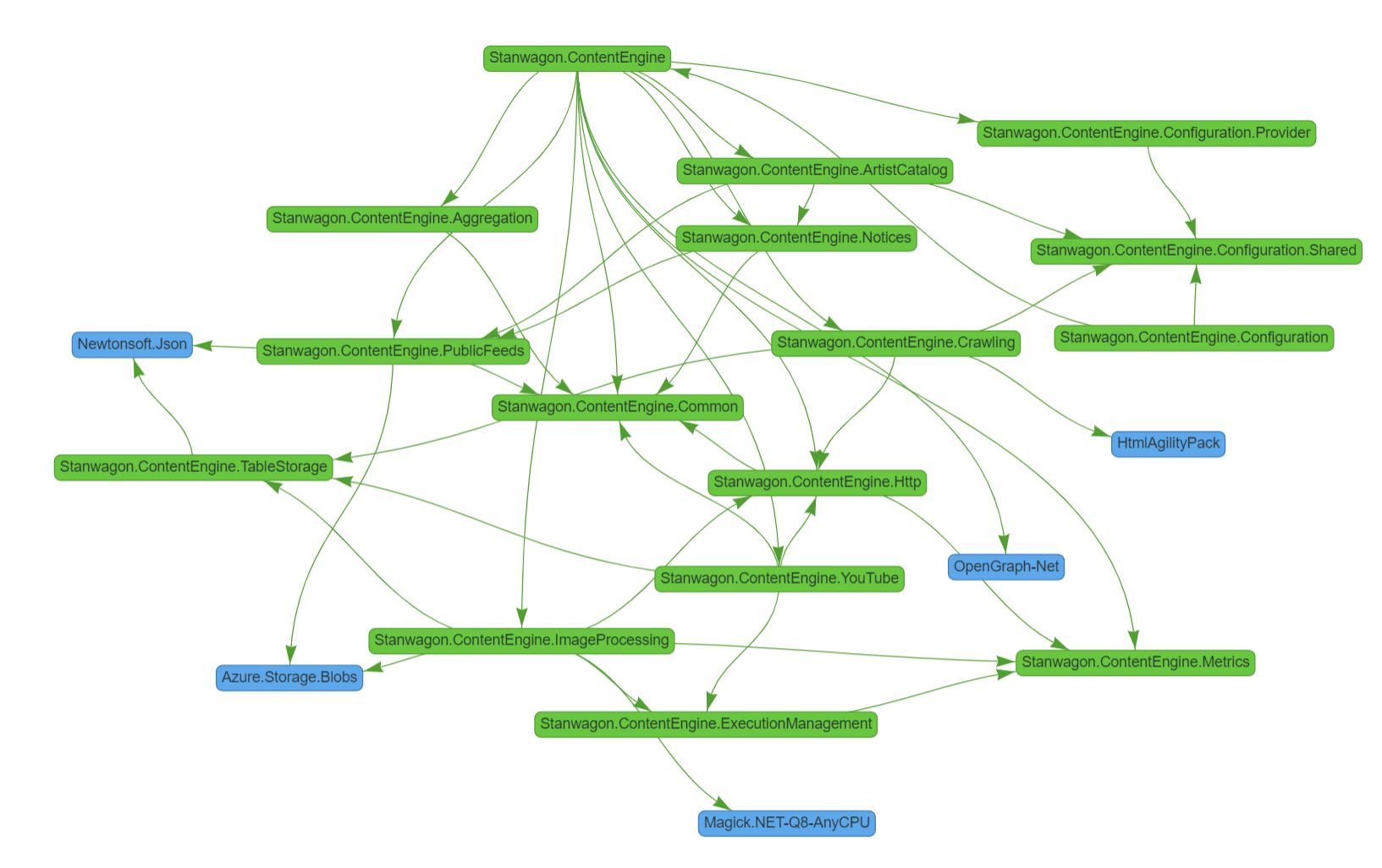
Why DependenSee over 'X'
Current popular options are to either use NDepend, VS Architecture Explorer or Code Map. While these options are feature rich, they also has a licensing cost. If all you want is to see the dependency graph, and nothing else, it may be hard to justify the licensing cost. Then DependenSee is for you.
If you need to see the Type structure, relationships between your methods or types .etc. then you should use one of the options above instead. DependenSee is mean to be very simple, easy, straight forward to use and FREE! DependenSee does not intend to compete with the above. See Limitations
Features
- Creates the dependency graph for your solution.
- Can only include or exclude certain namespaces so the result is not overwhelming or filled with noise.
- Can create HTML, XML, JSON outputs
- Can return XML or JSON to
STDOUTfor further processing by other command line tools
For full docs run without any arguments
DependenSee
Documentation
Usage - DependenSee <SourceFolder> [<OutputPath>] -options
Help
Shows help descriptions. Help is also displayed if no arguments were provided.
Shorthand: -H
Examples
DependenSee -HelpDependenSee -HDependenSee
SourceFolder [Required]
Root folder (usually solution folder) to look for csproj files recursively. If no explicit options are specified, the first argument is assumed to be this option.
If your path has spaces, you will need to enclose it in double quotes.
Examples
DependenSee \Source\MySolutionFolderDependenSee -SourceFolder \Source\MySolutionFolderDependenSee -S \Source\MySolutionFolder
OutputPath
Path to write the result. Not required if writing the output to stdout. If no explicit options are specified, the second argument is assumed to be this option.
If your path has spaces, you will need to enclose it in double quotes.
Shorthand: -O
Examples
DependenSee \Source\SolutionFolder \Test\MyOutput.htmlDependenSee \Source\SolutionFolder -O \Test\MyOutput.htmlDependenSee \Source\SolutionFolder -OutputPath \Test\MyOutput.html
IncludePackages
Whether to include external (Nuget) packages in the result.
Shorthand: -P
Default: False
Examples
DependenSee \Source\SolutionFolder \Test\MyOutput.html -PDependenSee \Source\SolutionFolder \Test\MyOutput.html -IncludePackages
OutputType
Type of output to produce. Following types are available.
Html- Creates an html document.Json- Creates a JSON file.Xml- Creates a XML file.ConsoleJson- Writes JSON output to stdoutConsoleXml- Writes XML output to stdout
When a Console... type output is specified, the -OutputPath can be ommitted.
Shorthand: -T
Default: Html
Examples
DependenSee \Source\SolutionFolder \Test\MyOutput.html -T XmlDependenSee \Source\SolutionFolder \Test\MyOutput.html -OutputType JsonDependenSee \Source\SolutionFolder -T ConsoleJson
IncludeProjectNamespaces
Comma separated list of project file prefixes to include. Wildcards not allowed. Only the filename is considered, case insensitive.
If you want to include spaces between items, make sure you enclose the parameter value in double quotes.
Shorthand: -IPrN
Default: <empty string>
Examples
DependenSee \Source\SolutionFolder -O ConsoleJson -IncludeProjectNamespaces MyApp.Extensions,MyApp.Core- Includes only projects starting with MyApp.Core and projects starting with MyApp.Extensions
DependenSee \Source\SolutionFolder -O ConsoleJson -IPrN MyApp.Extensions,MyApp.Core- Includes only projects starting with MyApp.Core and projects starting with MyApp.Extensions
ExcludeProjectNamespaces
Comma separated list of project file prefixes to exclude. Wildcards not allowed. Only the filename is considered, case insensitive. This must be a subset of includes to be useful.
If you want to include spaces between items, make sure you enclose the parameter value in double quotes.
Shorthand: -EPrN
Default: <unspecified>
Examples
DependenSee \Source\SolutionFolder -O ConsoleJson -ExcludeProjectNamespaces MyApp.Extensions, MyApp.Helpers- Excludes projects starting with MyApp.Extensions and projects starting with MyApp.Helpers
DependenSee \Source\SolutionFolder -O ConsoleJson -EPrN MyApp.Extensions, MyApp.Helpers- Excludes projects starting with MyApp.Extensions and projects starting with MyApp.Helpers
IncludePackageNamespaces
Comma separated list of package name prefixes to include. Wildcards not allowed. Only the package name is considered, case insensitive. If specified, -IncludePackages is overridden to True.
If you want to include spaces between items, make sure you enclose the parameter value in double quotes.
Shorthand: -IPaN
Default: <empty string>
Examples
DependenSee \Source\SolutionFolder -O ConsoleJson -IncludePackageNamespaces Xamarin,Microsoft- includes only packages starting with Xamarin and packages starting with Microsoft
DependenSee \Source\SolutionFolder -O ConsoleJson -IPaN Xamarin,Microsoft- includes only packages starting with Xamarin and packages starting with Microsoft
ExcludePackageNamespaces
Comma separated list of package name prefixes to exclude. Wildcards not allowed. Only the filename is considered, case insensitive. If specified, -IncludePackages is overridden to True. This must be a subset of includes to be useful.
If you want to include spaces between items, make sure you enclose the parameter value in double quotes.
Shorthand: -EPaN
Default: <unspecified>
Examples
DependenSee \Source\SolutionFolder -O ConsoleJson -ExcludePackageNamespaces Microsoft.Logging,Azure- Excludes packages starting with Microsoft.Logging and packages starting with Azure
DependenSee \Source\SolutionFolder -O ConsoleJson -EPaN Microsoft.Logging,Azure- Excludes packages starting with Microsoft.Logging and packages starting with Azure
Privacy and Security Note
In the output, the full path to project files is used as the unique identifier. So your file structure is exposed in the generated output. It attempts to only use the subdirectory structure, so an attempt is made to hide the full path.
Keep this in mind and inspect the output if you're distributing the outputs from this tool.
Limitations
- Currently only traverses
csprojfiles. No other file types are supported. - No compile results are inspected. Only the project structure is used.
License
Powered by (Thanks)
| Product | Versions Compatible and additional computed target framework versions. |
|---|---|
| .NET | net5.0 is compatible. net5.0-windows was computed. net6.0 was computed. net6.0-android was computed. net6.0-ios was computed. net6.0-maccatalyst was computed. net6.0-macos was computed. net6.0-tvos was computed. net6.0-windows was computed. net7.0 was computed. net7.0-android was computed. net7.0-ios was computed. net7.0-maccatalyst was computed. net7.0-macos was computed. net7.0-tvos was computed. net7.0-windows was computed. net8.0 was computed. net8.0-android was computed. net8.0-browser was computed. net8.0-ios was computed. net8.0-maccatalyst was computed. net8.0-macos was computed. net8.0-tvos was computed. net8.0-windows was computed. |
This package has no dependencies.